Check Bootloader is Locked or Unlocked Using fastboot commands with Pc (Universal Method)
Check Bootloader Is Locked Or Unlocked Using fastboot Command [ Using PC]
Why It’s Necessary To Check Bootloader Is Locked Or Unlocked?
Reasons may be different for different users according to their own task. For example, if you are involve in rooting or love to customize or modify the devices then bootloader must be unlock before any customization. If bootloader is locked of your device, then it’s quite impossible to apply any changes in system files.
Please Note: Bootloader unlocking process may be different for different devices and some devices require the special bootloader unlock code /permission from the manufacture.
In my case, Some Mobile Manufacturers Provides Secret Codes to Check Bootloader is locked or Unlocked? This Code Works Only On Specialized Devices. In This Method I will Tell you How To See Bootloader is locked or Unlocked by using adb fastboot commands. This method will Work on All Android devices.It’s 100% working method for all android devices. Simply run oem fastboot command through the pc and verify bootloader status of the attached device.
- Download and install “Minimal adb & Fastboot tool” on pc. [ Only 15 second process]. If u have nOt installed then Click here to Download. When Download Extract zip using Winrar. AND complete Installation.
- Once the installation done, enter into installation location or adb folder on pc.[ADB Folder Location : My Pc >> C:// Drive >> ADB Folder]
- Press & hold “Shift” key from pc + Right click >>> select “Open command window here” or “open powershell window here” option as shown below. It will open a new command window on the device. Don’t close it, we will use it in next step.
- Now come to the device and power off it properly.
- Once the device power off, boot it into fastboot mode or bootloader mode using hardware keys combinations.
Fastboot Mode / Bootloader Mode : Press & Hold volume Down key + Power Key together at the same time and device will reboot into fastboot mode automatically.Mostly Huawei Phone uses This Combination of keys.After Pressing Buttons for a While insert Usb Cable. THE Phone Will go in fastboot mode. The following screen will Appear. It may be different for other phones
- Connect the device with pc via working uSB cable.
- Type the following command to check if the attached device is properly detected in fastboot mode.
fastboot devices
[If it’s shown some numeric numbers or device id that means device is properly connected into fastboot mode]
- Again execute the below command to check bootloader status of your device.
[Above commend will show all information of attached device]
If it’s showing Fastboot unlocked : false [bootloader is locked]
If it’s showing Fastboot unlocked : true [bootloader is unlocked]
Verifying bootloader status using fastboot command is highly recommends because it’s an universal method for all android devices.If Your Device Bootloader is Unlocked You Can Root It. By KingRoot Famous Android App. Enjoy Customized Android Phone.
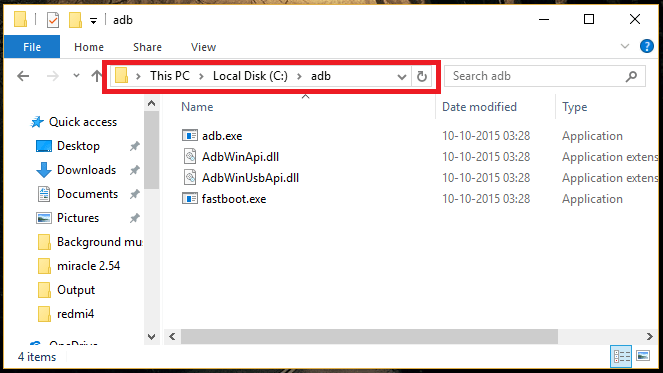
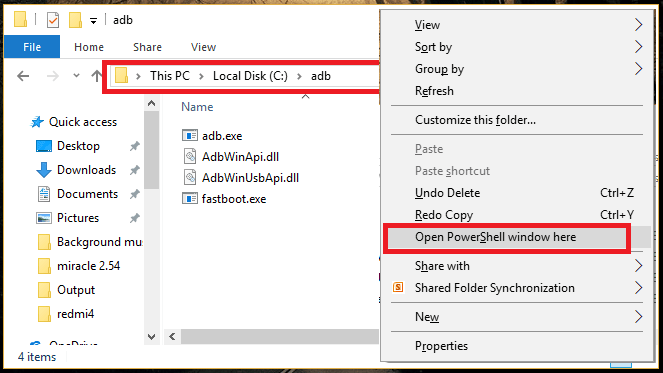
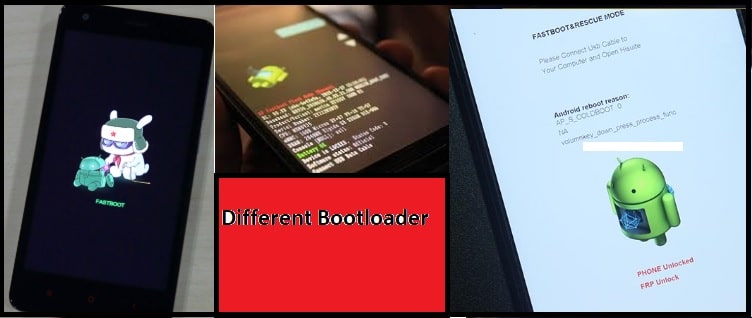
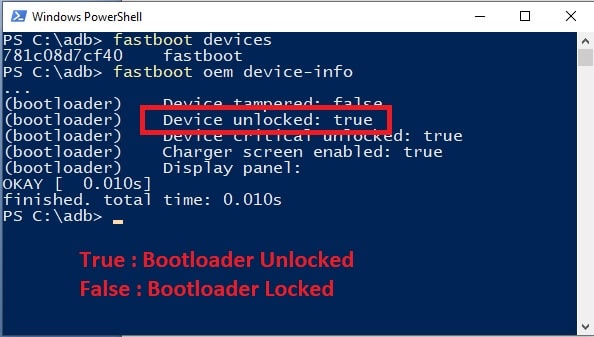

Comments
Post a Comment